3 Ways to Easily Calculate SUS Score
What is SUS
SUS stands for “system usability scale”. It’s a tool to measure the ease of use of websites and digital products, therefore helping UX specialists to determine flaws in their designs based on the users' feedback. The SUS has also proven to be one of the most efficient ways to collect statistically meaningful data.
When conducting user tests, arranging interviews with participants and getting detailed feedback through open-ended questions can offer invaluable insights. However, frequent testing may leave little time for extensive conversations, or you might prefer a quantitative measure of your design's usability.
In such cases, rather than creating your own questionnaire, consider leveraging a validated and easily applicable scale such as SUS. This approach saves time and ensures consistency.
Moreover, for professionals needing to test designs regularly, a quantitative measurement provides a straightforward means to track progress across design iterations. This clear evaluation method keeps stakeholders informed and engaged.
Another advantage of SUS in user testing is that it serves as a benchmark for conducting A/B tests on your prototypes. This involves dividing participants evenly into two groups and exposing each group to a different design variant. By collecting SUS scores for both designs, you can objectively assess which version performs better
If you want to go directly to calculating the score, here you can find two calculators, SUS and UX-Lite, built by Weavely, a powerful form building tool for Figma. It will let you take a test straight away and will automatically store data and calculate the score.
How to use SUS
The SUS is a survey that consists of ten 5-point Likert scale questions (from strongly agree to strongly disagree).
Below you can see a template with 10 standard questions typically asked during the testing. Of course, it is possible to further tweak the questions for a specific project.
1. I think that I would like to use this system frequently.
2. I found the system unnecessarily complex.
3. I thought the system was easy to use.
4. I think that I would need the support of a technical person to be able to use this system.
5. I found the various functions in this product were well integrated.
6. I thought there was too much inconsistency in this system.
7. I would imagine that most people would learn to use this system very quickly.
8. I found the system very cumbersome to use.
9. I felt very confident using the system.
10. I needed to learn a lot of things before I could get going with this system.
Regarding the sample size, we would recommend to have around 8-12 participants for more reliable results (although technically this depends on the total size of your population). Also, remember that half of the statements should be positively worded whereas the other half has to be worded negatively.
How to calculate the SUS score
The set-up of the test using SUS is pretty straightforward. However, the complicated part starts when you get to interpreting the scores. Although doing these calculations manually is not rocket science, it may be time-consuming and confusing.
We won't go into much detail about formulas here, instead we will show how to automate the process by setting the SUS and calculating the score in a few clicks with no code. If you are still curious and would like to learn how to do calculations manually, in this blog you can find useful information on how to apply the formula.
How to create an SUS questionnaire and calculate the SUS score automatically
Surprisingly, the number of tools that offer full automation with respect to setting up an SUS questionnaire and calculating the scores is limited.
The tools we'll be talking about in this section differ in the extent of automation they provide.
Google Forms & Excel
One of the most popular approaches is launching an SUS questionnaire in Google forms, exporting responses to Excel and automating calculations in the spreadsheet. Here you can find a ready-to-go SUS questionnaire made in Google Forms.
It is far from perfect if you want your survey to have a more custom look, yet something you can deploy quickly and easily. This is a Google Sheets spreadsheet for calculating the score.
UserTesting (SUSplus App)
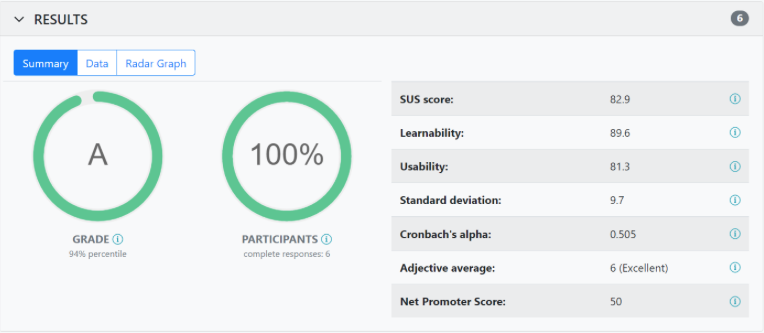
UserTesting is a user research platform but it also has a separate app that allows for adding the SUS into any test set up within the UserTesting platform.
This approach requires much less effort than Google Forms + Excel/Google spreadsheets combination, as the SUS questionnaire is already created for you. The app enables response collection and then calculates the SUS score for you.
It's easy to set up the questionnaire. The only thing you need to do is to enter the term you want to use to refer to your design, such as system, product, site, app, etc. It will be then included in each question.
Speaking of downsides, the SUSplus tests are not available on mobile devices. You should also bear in mind that UserTesting is a paid service, and the app is only available with a subscription.
Weavely
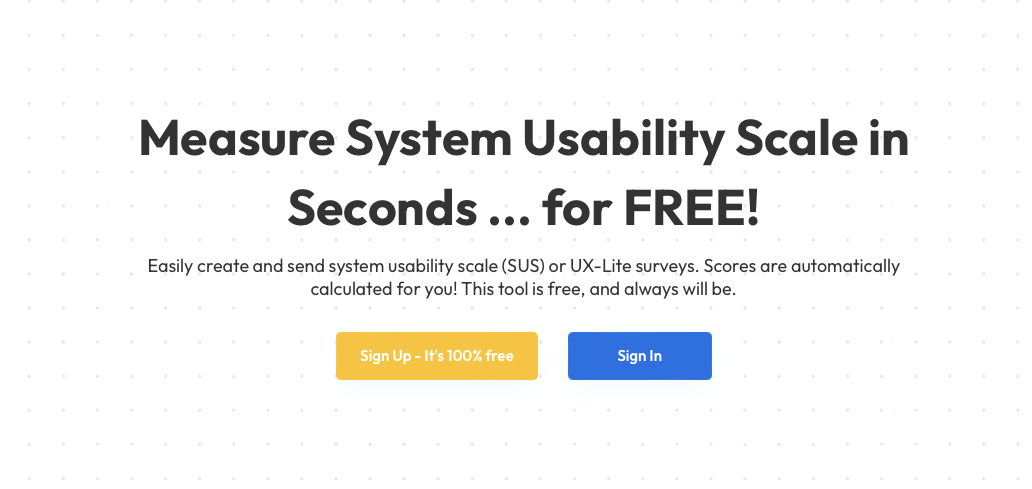
Alternatively, you can use a toolkit with pre-built SUS and UX-Lite calculators by Weavely. Both questionnaires are available absolutely for free, and unlike SUSplus, can be shared on both desktop and mobile.
While originally a form building tool for Figma, Weavely also offers a collection of independent and free mini-products. Among them is the SUS toolkit designed to simplify your UX research process. We've built this toolkit to address the problem so many designers are facing - the need to manually calculate SUS score or buy an expensive subscription for an essentially primitive tool.
To use our SUS and UX-Lite calculators, you will need to log in and choose which survey you want to run - SUS or UX-Lite. Them, simply send the questionnaire link to your test participants, and watch as their responses are automatically collected and scored.
So far, this solution is the easiest and the most affordable way to run a system usability scale test.
What is a good SUS score
The first thing to remember when interpreting the scores is that although the score scale ranges from 0 to 100, it is NOT a percentage.
An average score is considered to be 68 which equals a grade "B" or simply means "good". A score of 80 or higher is considered to be excellent.
80.3 or higher is an A — The usability of your product was highly appreciated.
From 68 to 80.3 is a B — Good result, you did a great job.
From 51 to 68 equals a C — It's not at all bad, but there's definitely a room for improvement.
51 and below is an F — Such a score indicates that you do have problems with usability that must be fixed.
Looking for a highly custom form builder?
Figma-to-Form is a plugin for Figma that lets you build super custom and complex forms within Figma and publish them to the web in one click. With Weavely you can create UX surveys, lead generation forms, simple landing pages, onboarding surveys and much more. Use unique form elements, apply advanced functionality, effortlessly collect responses, and even import and analyse data back in Figma. Give it a try :)
.svg)

