Canva vs Figma: Which Tool Is for You if You're Not a Designer?
When it comes to producing a good-looking visual, people seeking a quick design solution often choose Canva. And they have plenty of reasons for this choice, one of which is that Canva is incredibly simple in use. But even if you're not a designer, you've most definitely heard about Figma, a professional design software. While many might still be reluctant to use a professional design tool, more and more non-designers discover Figma for themselves.
At the same time, Canva, a tool created to make design more accessible to any user, is trying to catch up with tools like Figma and reach the audience of professional designers. Recently they introduced white boarding, prototyping, user testing and even website building. So, let's dot all the i's and cross all the t's to decide which tool, Canva or Figma, is best for you, if you're not a designer.
Figma

Figma is known as a collaborative design tool initially tailored for professional designers, UI/UX designers, product teams and developers. It offers a wide range of features focused on creating user interfaces, wireframes, prototypes, design systems and even interactive presentations. Figma operates as a cloud-based platform, allowing real-time collaboration amongst team members. Its key strengths include vector-based design, robust collaboration features, prototyping and the ability to create responsive designs.
Canva
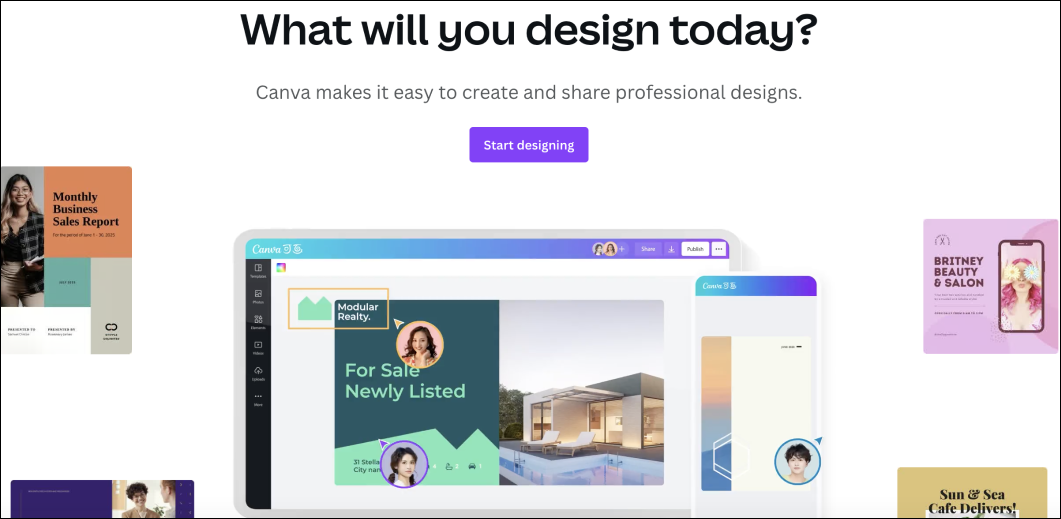
On the other hand, Canva is a user-friendly graphic design tool that targets a broader audience. The tool has a simple drag-and-drop interface and offers hundreds of pre-made templates, graphics, and easy-to-use tools for creating social media posts, presentations, posters, and other visual content. Canva’s main strengths are its vast library of templates and stock images, and its ease of use for creating visuals without advanced design skills.
Comparing the two
User Interface and Ease of Use
Canva and Figma follow different interface structures, which shapes users' experience with these tools.
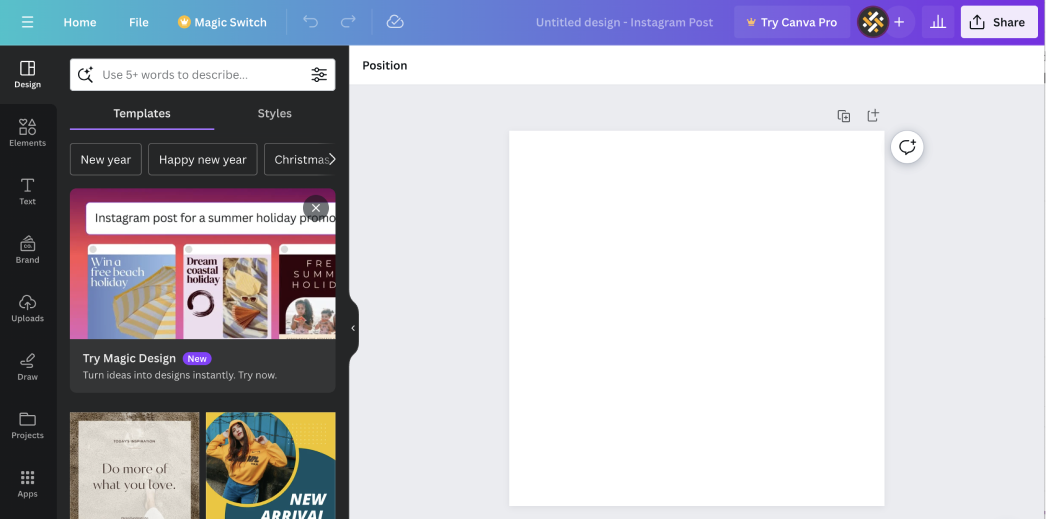
Canva has a very intuitive drag-and-drop interface which supposes immediate usability. No tutorials needed, just arrange suggested elements in your design by moving them around, changing colours, fonts, etc. And if you are very new to creating visuals digitally, Canva provides templates that you can use straight away without having to design anything yourself. It is also perfect for creating social media visuals, as templates are adjusted to the right ratio aspect for posts, banners, logos and thumbnails
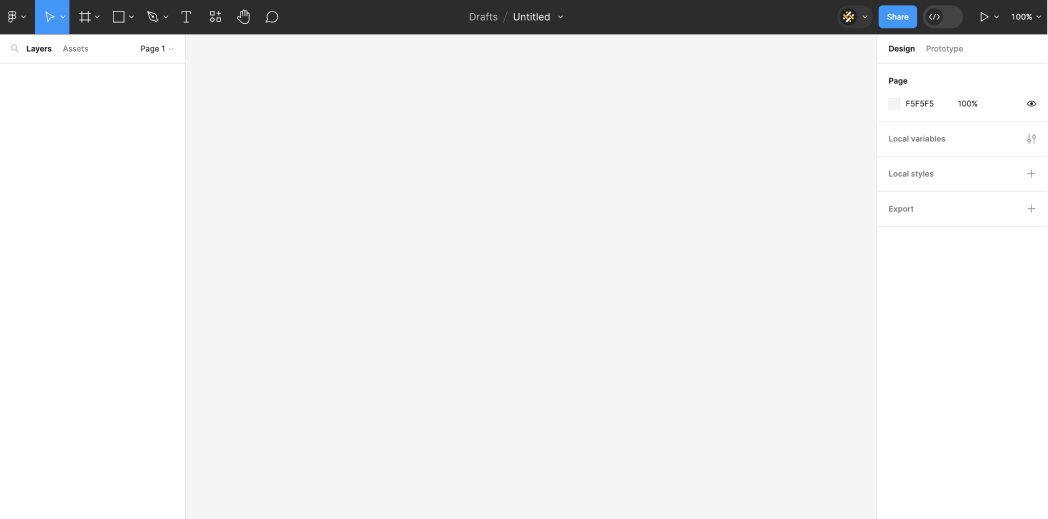
Figma, while powerful, might have a steeper learning curve for those unfamiliar with professional design tools. Its interface and especially editor differs from the "PFD-like" Canva one. When working on a design in Figma, you enter canvas area. It's a blank space resembling a digital art board where you can create unlimited number of designs in one file, easily compare them, prepare various versions of one design, etc.
Design Options and Flexibility
It is worth mentioning that design options depend on the pricing plan of the tools. However, with Figma you perhaps can go much further than with Canva. While Figma restricts the number of files you can have in the free plan (no limit on your personal drafts though), Canva puts limits on the design complexity. This way, Canva restricts access to certain templates and design elements in the free plan. On the other hand, with Figma, even in the free tier you get full freedom in your design.
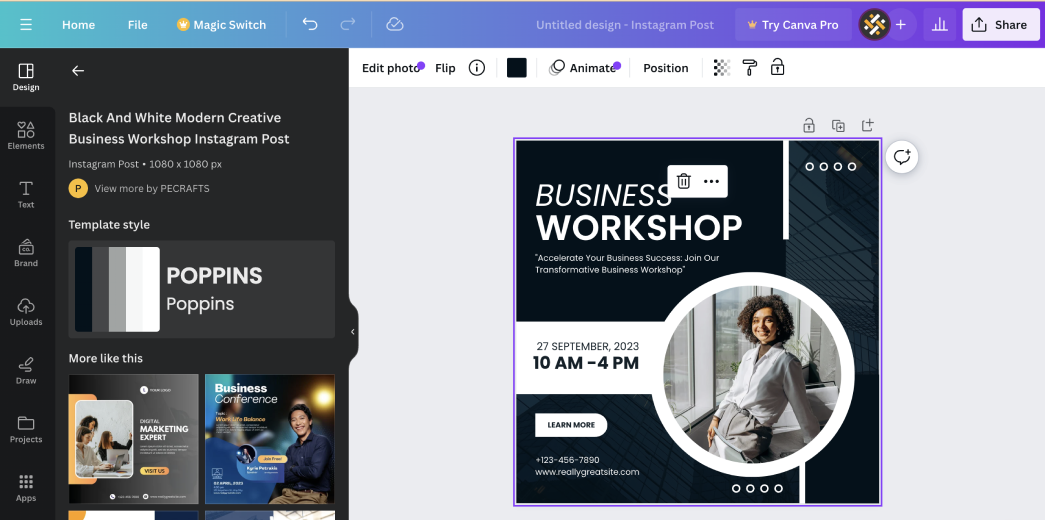
Canva has a great selection of templates and is a library-based design tool. You can fill your design with pre-designed elements such as shapes, icons, illustrations, photos and text holders from Canva's library. It is easy to adjust the size, colour, or position of the elements by dragging them around the canvas. Yet, these design elements, while visually appealing, often can't be as fine-tuned as with vector-based graphics. For example, many graphic elements are not customisable. Depending on your end goal, Canva's quick design options may lack depth and versatility.

Figma has extensive customisation options and a plugin ecosystem allowing great design versatility. With Figma's set of design tools, such as drawing, text, vector editing, layout and alignment, you can achieve pixel-perfect visuals. Although Figma doesn't provide a convenient library with pre-designed elements like Canva, it does have a large community with various design resources. So, if you are not a professional designer, there are lots of design elements you can "borrow" from the community. Overall, in Figma users have more control over design elements, enabling precise adjustments in terms of size, position, effects, and properties.
Collaboration and Teamwork
For both tools, collaboration and teamwork are subject to differentiation between plans.
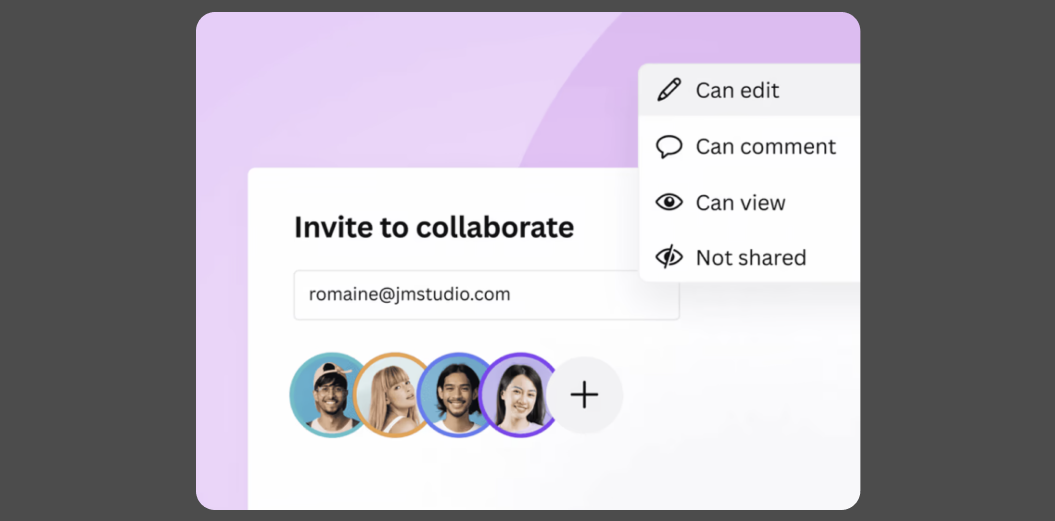
In Canva you can invite anyone to check and edit your design. It can even be a person without a Canva account. However, if you want to work on a file simultaneously with your teammate(s), you will need to upgrade to a teams pro plan.
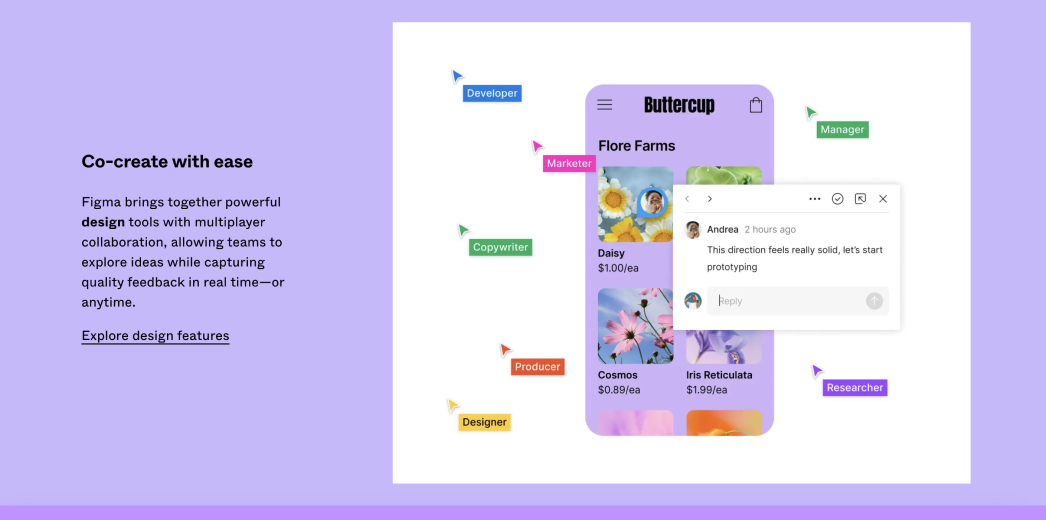
Figma is famous for its powerful collaborative nature. It allows multiple collaborators to jump into the same file and live edit it, absolutely for free. But if you are seeking an option of an invite-only space where you can work with your team privately, upgrading to the starter plan is required. As well as if you want to have audio conversations within Figma while collaborating on your design.
Add-Ons
Both Figma and Canva offer additional functionalities and enhancements through their apps or plugins.
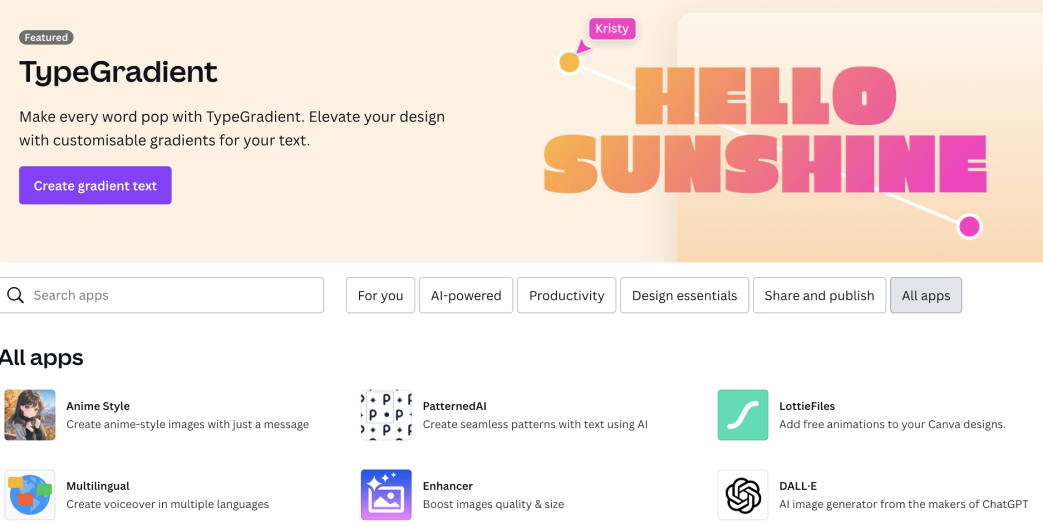
Canva's add-ons include tools for brand and content management, like basic brand kits and a content planner. However, some of these additional features are only available in the paid tier. In addition, Canva also has dedicated apps and integrations designed to complement its core platform. Similarly to Figma, now any individual or a company can build an app that integrates with Canva to supercharge its design experience. Examples include Microsoft’s PowerPoint App, Slack, Pinterest, Text to Image, etc. And over time, developing their platform, Canva started integrating with certain apps and tools that were previously only available as plugins for Figma. Lots to discover!
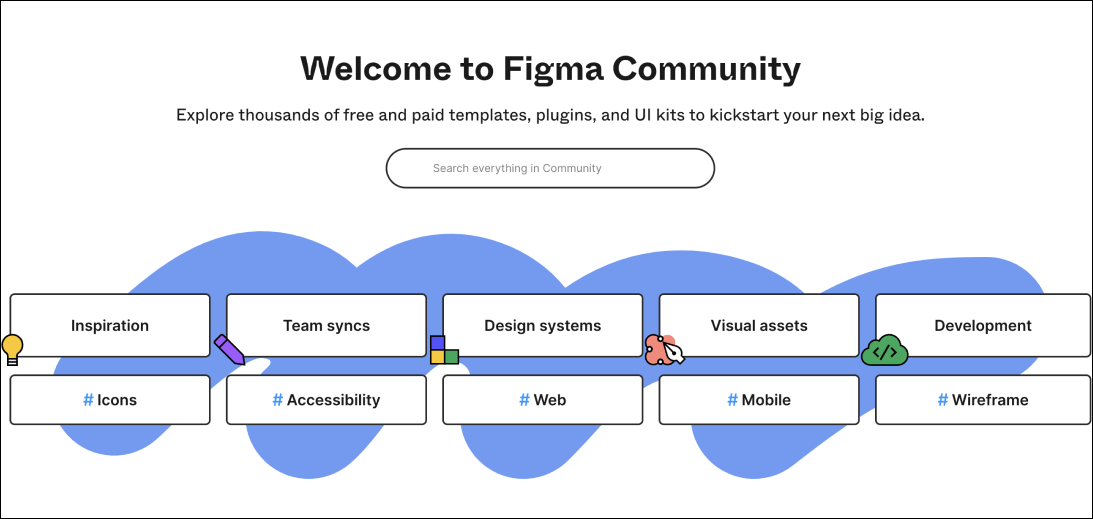
Figma's add-ons form a whole ecosystem and are very loved by its users. Figma offers thousands of plugins that extend its functionality and allow integrating with other tools. While some plugins are Figma's native tools, the majority are built by third-party developers. Figma plugins can fulfil some very small functions as well as can be used as full-fledged products on their own. For example, simple-function plugins offer generating colour palettes or font styles, creating masks, 3D shapes and much more. There are also more complex and interesting products. For instance, Anima that helps you export Figma designs to code or Weavely that lets you build advanced forms in Figma and publish them to the web.
For those familiar with the Figma plugin ecosystem, you might be interested in the unique plugins that you definitely haven't tried yet.
Conclusion
So, Canva or Figma? Both tools are suitable for creating good-looking visuals if you're a marketer, a social media manager, or an entrepreneur. Canva is simply perfect for creating designs for social media. And if you've ever needed to urgently prepare a poster or a leaflet, it was probably Canva that helped you out. However, if you feel like exploring a new tool, we would highly recommend you to try Figma. It will take some time to get used to it at the start, but you will get so much more freedom in design that you'll hardly ever want to switch tools. Let us explain why.
Yes, Canva offers quick one-second visual creation using ready-made templates and lots of additional great tools, making it incredibly user-friendly. Figma lacks this instant template option, but if you seek uniqueness and aim to avoid recognisable Canva designs, Figma becomes the ideal platform. It empowers users with limitless possibilities to create original ideas. In today's digital landscape filled with generic visuals, standing out is crucial. Many users can quickly identify a design created from a Canva template or using graphics from its library. Therefore, Figma becomes the go-to solution for those seeking more flexibility and uniqueness in their designs.
.svg)

